Set Up New Facebook Page: Facebook is the overall best social media for people to connect with their loved ones and friends.Putting your business on Facebook, makes it easier for people to discover your brand online. With the amount of active Facebook users that runs into millions , its a very important platform to get your business on.
Bringing your business on Facebook increases your brand awareness and more people are able to interact with your business online. We would show you how to create a Facebook page and have it running in this article .
Bringing your business on Facebook increases your brand awareness and more people are able to interact with your business online. We would show you how to create a Facebook page and have it running in this article .
How to set up a Facebook Page
- Step 1: Sign up
Go to facebook.com/business and click Create a Page in the top right hand corner. You’ll be presented with several business type options including local business or place, brand or product, and cause or community. Select the kind of business you’re creating the Facebook Page for. If your business type falls into more than one of the category options, choose the one your customers are most likely to think of when they think about your business.
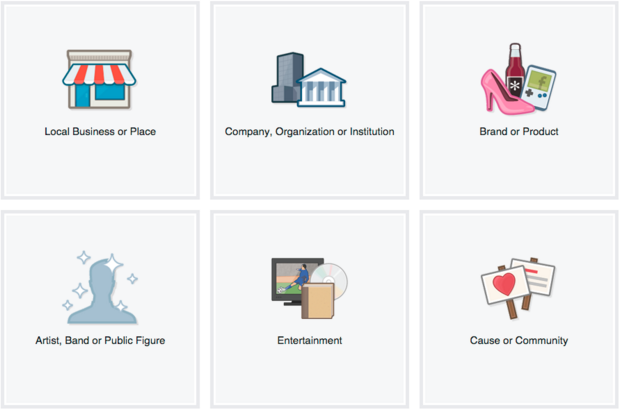
Clicking the business type opens a box requesting a few further details, like the name of your business, your address, and your Page category. Categories are sub-types within the larger business category you’ve already chosen. When you start typing in the category field, you’ll see a list of potential category options to choose from.
Click Get Started when you are ready. Its an indication of your acceptance of Facebook's terms and conditions for business pages,so you might want to check those out before you proceed.
- Step 2. Add Pictures
Next, you’ll need to upload profile and cover images for your Facebook Page. It’s important to create a good visual first impression, so choose wisely here. Make sure the photos you choose align with your brand and are easily identifiable with your business.
You’ll upload your profile image first. This image accompanies your business name in search results and when you interact with users, and also appears on the top left of your Facebook Page.
If you’re a big brand, using your logo is preferably, a safe way to go. If you’re a celebrity or public figure, a picture of your face will work like magic. And if you’re a local business, maybe a well-shot image of your signature offering is what will allow a potential follower or customer to make the connection immediately.
Once you've chosen a nice one, click upload picture.
The Cover image is the most prominent image on your Facebook page and once you’ve selected an appropriate image, click Upload a Cover Photo.
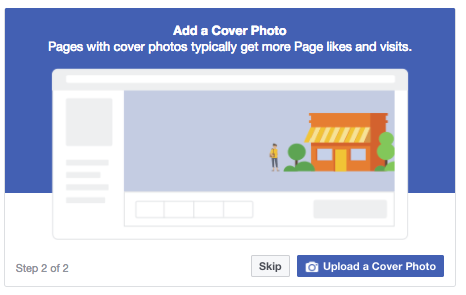
- Step 3: Explore your new Page
Your page is up now but extremely sparse. At this point, you’ll be prompted to take a quick walk-through of a few features. Unless you’re already well aware of how Facebook Business Pages operate, we recommend clicking through the prompts, just so you know where everything is. It only takes a few seconds.
Of course, while the framework of the Facebook Page for your business is now in place, you’ve still got some work to do before sharing it with your audience.
- Step 4: Add a short description
This is where you get to tell people about your business. It should be just a couple of sentences (maximum 155 characters), so there’s no need to get too elaborate here. Click Add a Short Description, then just type what your customers need to know as clearly and concisely as possible. There would be an opportunity to add a longer description later on.
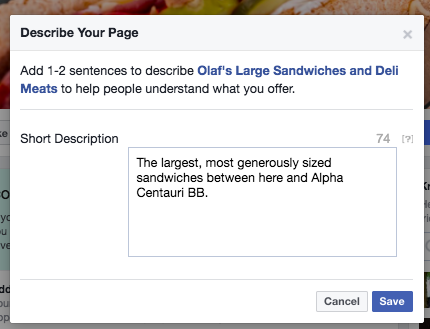
Click Save when you’re done.
- Step 5: Create your username
Your username, is also called your vanity URL, is how you’ll tell people where to find you on Facebook. Your username can be up to 50 characters long, but don’t use extra characters just because you can. You want it to be easy to type and easy to remember. Your business name or some obvious variation of it is preferable.
Click Create a Username for Your Page to set up your vanity URL.
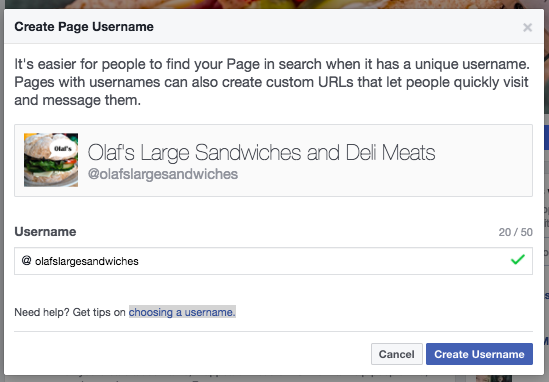
Click Create Username when you’re done. A box will pop up showing you the various links people can use to connect with your business on Facebook and Facebook Messenger.
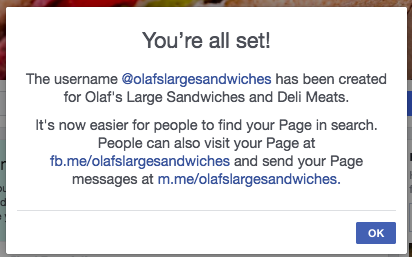
Click OK to continue filling in your Facebook for business Page details.
- Step 6: Complete your about section
Note,it’s really important to fill out all of the fields in your Facebook Page’s About section right from the start. As Facebook is often the very first place a customer goes to get information about you, having it all there is extremely important. If someone is looking for a business that’s open till 9 and can’t find this information on your Page, they’ll surely keep looking until they find another place that’s more forthcoming.
Click About in the left-hand menu of your Facebook Page, to get started.
From this screen, you can add or edit your specific business details,such as your start date, contact information, and other social accounts. Depending on your type of business, you may be able to add specific details like a menu or information about your price range and whether you offer valet parking.
This is also the screen where you can add a longer description of your business. Click Edit Story on the right side of the Page to provide a detailed description of what your business offers customers and why they should Like or Follow your Page. This is the place to set expectations about how you’ll interact with fans through your Facebook Page for business purposes and to offer a compelling reason for them to interact with you online.
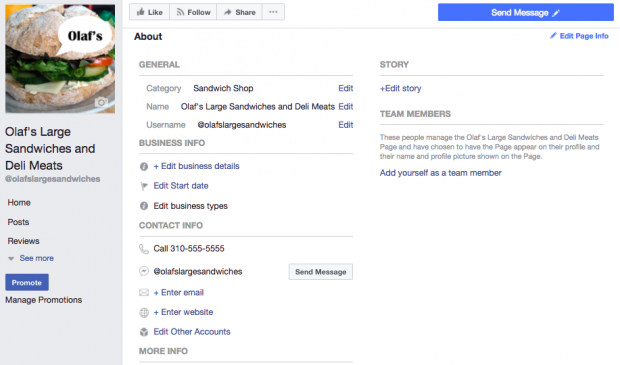
We hope you were able to create your Facebook page, following these steps.

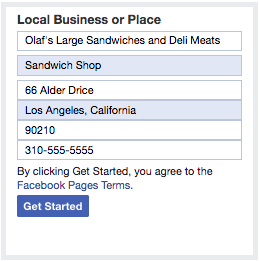
0 comments:
Post a Comment