How To Save A Video On Facebook To Your Phone: Ensure you follow the steps stated in this guide strictly as we introduce you to some amazing applications that will help you download videos from Facebook.
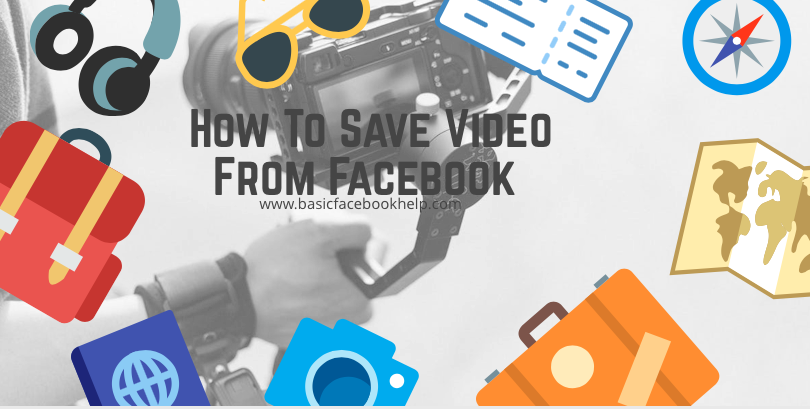
The best ways to Save videos on your Smart Phone from Facebook
Use of Google Chrome Web Browser (Android)
Google Chrome web browser is one of the best techniques you can use to save Facebook videos directly to your mobile device. We know that Chrome browser is a very powerful web browser with a lot of extensions to help us out, for most android users, Google Chrome Web browser is a pre-installed app but can also be downloaded from play store if not found pre-installed on your phone. Once you have the application installed on your device, you can now read ahead and carefully follow the steps that will be pointed out to you as we describe the best ways to use this powerful browser to download a Facebook video directly to your mobile phone.
Start by launching the Google Chrome web browser and navigate to the official Facebook Website, and log in your account
Once you are in your account which will be accessed in the mobile version of the social media network, locate the video you will love to download
As soon as you discover the video in question, launch playback by tapping the Play icon button, once you tap on hit, hold your finger (long press) on the video screen.
This will reveal the Chrome browser menu from which you can download the Facebook video.
Once the process starts you should see the download icon at the top of your Android device as a notification
Once the download process is completed, you will see your file in the download folder of your Android device.
The steps listed above strictly works on chrome for Android and is not guaranteed to be same for Google Chrome versions of iPhone or iPad
Use of third party application
Alternatively, you can use third party applications to download Facebook videos directly to your phone. So if the steps listed above for Android devices does not work for you, you have a lifeline with third party applications, kindly follow the steps below.
Typically speaking am not a fan of third party applications, but if it can help you out why not try it but on no condition must you provide your confidential details just to have access to the app's features because it's truly hard to find those applications that are 100% trustworthy and 100% safe, although some are still genuine enough and safe to use. Listed below are applications that are safe to use without fear of intrusion on confidential information
Get Them All: This is one of the most popular applications for downloading videos from Facebook, it is available on both Android and iOS. The main function of this application is to simply allow you download any video online especially from Facebook and is readily available on the application store for both devices. once this application is installed, launch it and you will not need to log into the social media platforms.
See Also:
Video Saver: This is another fantastic application that allows users to easily save videos from Facebook. It is available only for iOS users particularly to allow iPhone or iPad owners download motion pictures easily from known social network platforms.
Once this app has been downloaded from the App Store, the default store of Apple devices, follow the steps listed below to easily download your video.
Firstly, locate the installed app once downloaded and set up, click on Open to launch it
Then go ahead to your Facebook account and copy the URL to the video you wish to download
Note: To discover the URL of a Facebook video, tap the Share button when you discover the video you want to download and then tap copy Link from the menu that appears.
From the application's main screen, tap the text field on top and paste the URL by clicking the Paste URL button.
You need to wait for the video to be processed by the application's internal search engine
Once the processing is completed you will see the preview image of the clip as it will automatically appear in the center of the screen.
Once the preview page loads, click the repost button to download the video from Facebook directly to your device's memory.
See Video:
The iOS request confirmation menu will pop up and you will be asked how you wish to proceed, here you have two options, you can decide to save the video to cloud by pushing the minimize File button, or download the video to your device's memory by pushing Save Video.
Also from this request confirmation menu, you might be able to share the video via an immediate messaging application or upload it back to Facebook.
Related Post::
0 comments:
Post a Comment